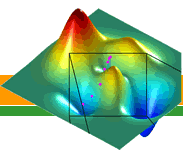1) In the first
screen that appears (Figure 1) you can select the
language in which work.
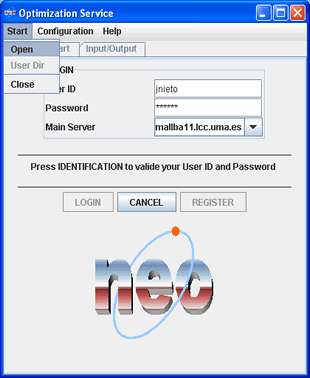
Figure 2 : Main client window.
4) Once identifying, it passes to the following
screen pressing Start -> Open.
5) Now (Figure 3), you should
select the type of algorithm, the server machine
where to find it and the programming
language (of the algorithm) in the different options
that presents it. Before this, you´ll obtain
the available algorithms types list by means of
the sequence Configuration -> Search Server
in the main menu.
6) Once completed this, you will already be
able to go to specific type of chosen algorithm
screen. In order to this, go away at main menu
and press in Configuration -> Open Algorithm
Window. Within the algorithm screen, you
will see the fields of the specific parameters
(with values by defect) which should complete.
(Figure 4).
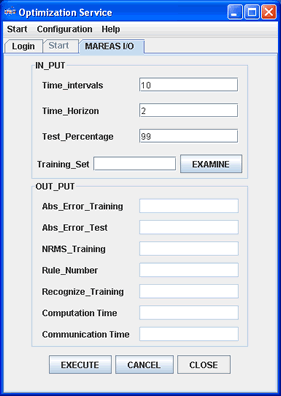
Figure 4 : Client window of chosen algorithm.
7) Once have completed all the fields with its values, you
should press the boton EXECUTE. Now
the program will carry out to the data communication
and the execution of selected algorithm.

Figure 6 : Client window with results.
Finally, if it wants to make a new connection
to execute another type of algorithm, the only
thing that must do is to press New Connection
(Figure 8) in main menu (Configuration
Option), and carrying out the same process since
the fifth step .
|
2) After this, press OK
and the main screen of the client program will appear.
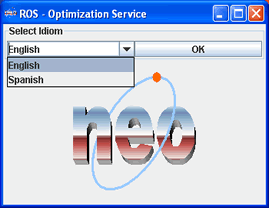
Figure 1 : Client window to choose idiom.
3) Here (Figure 2), it should be identified
writing your ID and password, next choose the address
of the Primary Server respect to you want to work
with and press the LOGIN button.
After this, if the identification is correct will
show it a mensage to continue. In another case,
will show you a mensage recommending you register,
this do it pressing REGISTER.
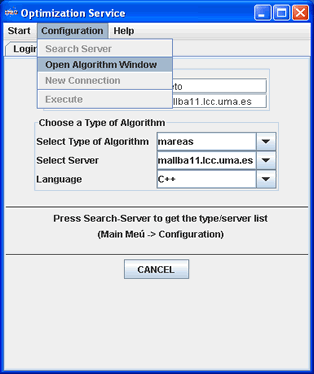
Figure 3 : Client screen for algorithm and server
choosing.
If the algorithm requires an evaluation function (or any
external file), you can load it by means of the
search screen (Figure 5) pressing EXAMINE.
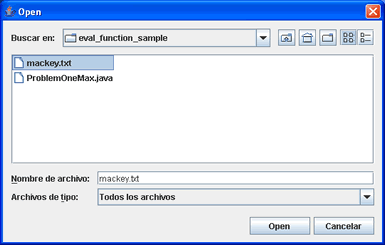
Figure 5 : File selection window.
Finalizing the cycle, it will show the results in
its corresponding fields (Figure 6).
In error case, the system will show messages o us specifying the nature of the some one:
communication (Figure 7), execution, compilation, etc.
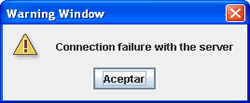
Figure 7 : Communication error message.
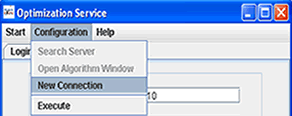
Figure 8 : New Connection.
|